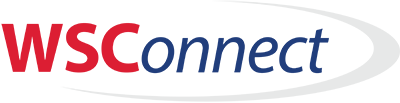Welcome WSC Club-Member User!
Using our new WSConnect System couldn't be easier!
Step 1:
Create your family and add general family
information
At the top of the Family Profile page, you'll be asked to define
information about the users who will be logging into the WSConnect portal system, as
well as general information like mailing/billing addresses and family emergency contact.
When Ready Click Here to setup your
WSConnect account
Step 2:
Add your family participants
Further down on the Family Profile page, you'll be asked to create a
participant for each person who will be spending time on the ice. You'll input their
name, date of birth and interests.
If you are interested in adding membership to any of your defined participants,
you may also add membership to a specific participant on the add/renew membership
page. Add a membership to a particiapnt and pay the fees to view member-only
offerings/classes.
Step 3:
Choose your offerings
Based on the selected participant's date of birth and interests, WSConnect's Program
Registration page will provide an applicable list of available offerings tailored to the
selected participant to choose from.
Once the offerings have been added to your cart, simply checkout and that's it! We'll
even remember your payment information if you'd like to streamline your next visit.
Scroll down to the bottom if you would like to follow the User Guide to setup your account the first
time or just follow the quick steps below to get started!
- Brand New Users: "Register Here"
to setup your login/password credentials. Save these credentials then look for the authorization
email from noreply@wissskating.com and click that link to activate and login
- Click Edit Family Profile to setup your contact information, address and Emergency
contact. Save and continue to setup participants.
- Click Add New Family Participant, enter name, DOB and gender info and leave boxes checked for
skater interests but uncheck any interests you DON’T have.
- MEMBERS ONLY: Scroll down to the Red box below to Save and Setup Membership/Add Offerings for
Participants
- Check the box next to names of participants you added that you want to be in your paid
membership. Once your membership list is correct, Click the Blue “Update
Membership and go to Activities” button (which saves your member selections) then
click “Update Membership and Continue”
- NON MEMBERS: Scroll down to the Blue box below to Save and Add Classes/Programs for the
participant (tied to the interest boxes you picked in Step 2)
- Select the participant you wish to add classes/programs to then select the tile for the
offering and add to your cart. Repeat for any additional household
participants.
- MEMBERS: Select the participant you wish to add offerings/programs for then pick the appropriate
offering at the bottom and add to your cart. Repeat for any additional household
participants.
- Review Cart and Checkout/Pay
- Optional: Log back in later to add more participants or programs/classes.
Non Members: Please click here to read/print the WSConnect QuickStart Guide
Figure/Lessons Members: Please click here to read/print the WSConnect QuickStart Guide
Hockey
Members: Please click here to read/print the WSConnect QuickStart
Guide